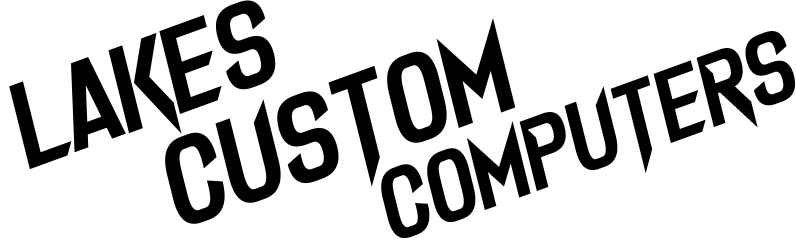QUESTIONS? CONTACT US ON 1800 89 80 83 OR [email protected]
FREE SHIPPING AUSTRALIA WIDE ON ALL COMPUTERS! NEED HELP? CALL 1800 89 80 83
🥶 FREE DELIVERY AUSTRALIA WIDE! 🚚 NEED HELP? CALL 1800 89 80 83 📞
FAQs
Got questions? We’ve got answers.
Shipping
-
FREE SHIPPING
Our Free Shipping policy applies to Custom and Favourite Builds. TNT or Auspost must be able to deliver a computer to your address, hence no PO boxes.
-
When will my PC arrive?
Prebuilts typically arrive in 2-3 days after purchase. Or around a week to WA.
Favourite and Custom Builds typically take 1-2 weeks total, or 2-3 if you live in WA.
-
Can I pickup?
Sure can! From Catherine Hill Bay 2281 NSW or Hornsby Heights 2077 NSW. When your computer is built we will text/email you the address of the workshop for pickup.
-
Do I have to be home to receive delivery?
You sure do, as TNT and Auspost both require signature on delivery. The person that signs must be the same person on the shipping address. If you miss the delivery, no stress, just have to pick it up from the local Auspost or TNT Depot. Or can request re-delivery for $30.
-
Is the computer insured when shipping?
The computers are sent with shipping insurance, please take photos of any damaged parcels before opening the box, a video unboxing is even better if you suspect the computer has been dropped etc.
General
-
Are you a real business?
-
Do you do sponsorships?
We offer affilate revenue, so you can get in contact to recieve your own Coupon code, giving your followers a discount. But we do not send free computers with exposure as payment.
-
What is your cheapest computer?
Typically our cheapest computer is the $900 Budget build in our Favourite Builds list
However, sometimes we get $700-800 systems too, which will appear in our Prebuilt List, those are usually refurbished.
-
Can I have a free PC?
No. lol.
-
What comes in the box?
- PC power cable
- Wifi / bluetooth antennas if applicable
- The spare cables for modular power supplies
- SATA cables for extra SSDs / HDDs
- Any RGB remote controllers / accessories needed
Note: HDMI / DisplayPort cables come with your monitor.
Payment
-
What type of payment methods do you accept?
- Bank Deposit
- Card (Via invoice, check your emails for the payment link)
- Afterpay (They enforce a $2000 limit for PC's)
- Crypto (BTC only)
- Cash, Mail in or on pickup
-
What is your return policy?
-
I can’t find my tax invoice/receipt
Get in contact via [email protected] we likely have a copy if its within 3 years.
-
I have a voucher, where do I use it?
At the first stage of checkout/cart, look for the text:
Have a promo coupon or gift card?
Redeem your code
Trouble-shooting
-
Cannot connect to WIFI
If you require WIFI, because there is no Ethernet port near where you would like to setup the computer, you can purchase it from the links below:
If you are meant to have wifi, and its slow or not working follow the below steps:
- Check you have connected the antenna, these are 1-2x black poles with a screw thread that must be connected to the threaded ports on the back of your computer.
- If still no luck, its possible windows hasnt picked up on the wifi driver yet, connect your phone via cable and share it wifi with this tutorial: https://www.wired.com/story/how-to-use-smartphone-as-wifi-hotspot/
- Wait a while for windows to install the wifi driver, if no luck, while connected to your phone, get in contact, we can remote in and help you.
If no luck, shoot us a message ↘
-
Black Screen
Just remember it will only show a display on the graphics card ports (Horizontal ports), not the hdmi on the motherboard (Vertical ports)
Then restart :)
Still no luck?
Make sure the monitor is set to the right input (For example if you are using a HDMI cable, make sure the monitor is set to HDMI in its menu)
You can try unplugging the main power cord, leaving the back switch set to (I), then hold the power button for 10 seconds. Plug the power cord back in, and try turn her on.
Still no luck?
This trick may help. You can take the glass off, and take out both RAM sticks, then, insert only one stick back into the second slot. And try turn her on.
This video will help:
If it turns on with the RAM in the second slot, then turn it off normally, insert the rest of the RAM (if you have 2x sticks, the second stick goes in the 4th/last slot). Then turn it on 😊
If not, shoot us a message ↘
-
Computer turns on then off again
Perform a power drain by disconnecting the power cables from the computer, and then hold the power button for 10-15 seconds to discharge "residual power." Then connect back the power cables and try to turn the computer on.
If no luck, you can take the glass off, and take out both RAM sticks, then, insert only one stick back into the second slot. And try turn her on.
This video will help:
If it turns on with the RAM in the second slot, then turn it off normally, insert the rest of the RAM (if you have 2x sticks, the second stick goes in the 4th/last slot). Then turn it on 😊
Can also try a different wall socket, somewhere else in the house
Can also try without all USBs, just leave the power and display cables in (HDMI / DP etc)
If no luck, shoot us a message ↘
-
Purchased SSD/HDD not appearing
Got you covered, follow these steps in order:
https://photos.app.goo.gl/CCcYaYLkxuQDNErZ8
If no luck, shoot us a message ↘
New paragraph
All Rights Reserved | Lakes Custom Computers
Free Shipping is on Computers only | Secret Menu